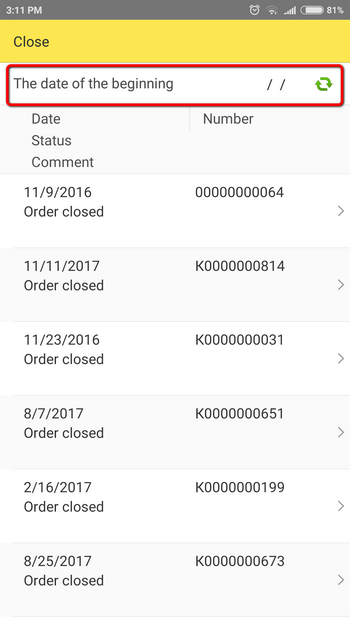Contents:
1. Stock balance
1.1. Start Coswick Dealer app
1.2. Update the database – press the button «Update»

1.3. Stock balance of all the goods will be loaded
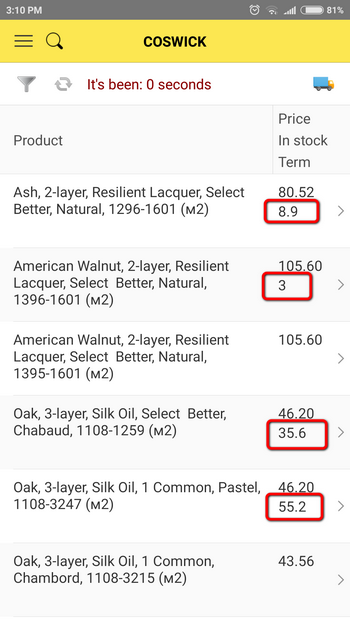
1.4. For fast search:
– Press «Search icon»

– Add filters

1.5. To get more details, choose the item you are interested in
2. Manufacture terms view
2.1. To start the app follow the guidelines from paragraphs 1.1 – 1.4. Press «Start» once the application is launched
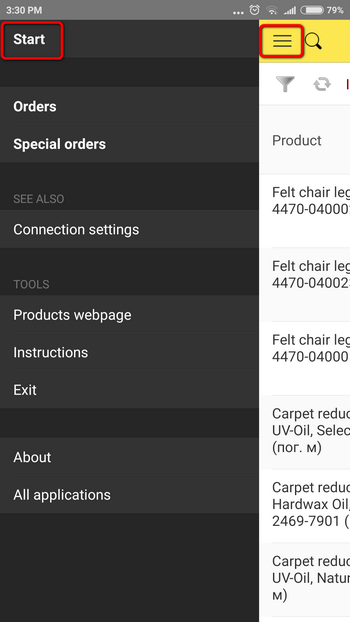
2.2. Choose the item you are interested in
2.3. Press the button «View manufacture terms» and type in the necessary amount of goods (it is convenient to type the amount in the «quantity window» instead of using the buttons ”+” & “-”. Confirm your choice by pressing «OK»
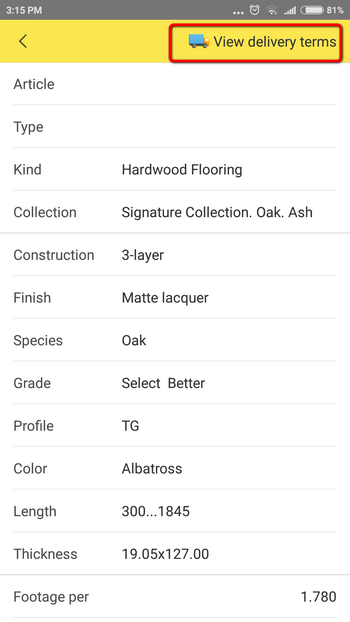
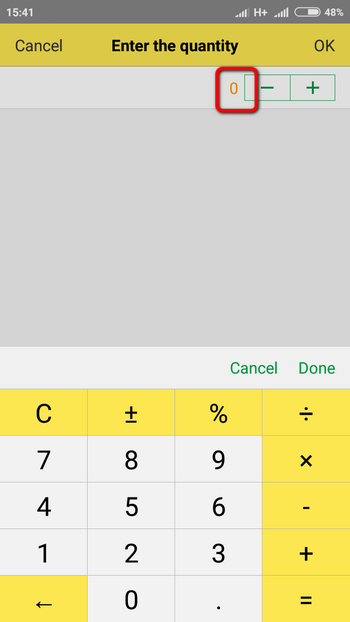
2.4. Expected production terms will appear in the pop-up window
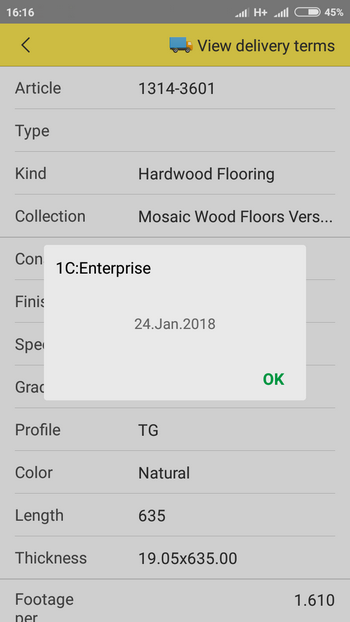
3. Orders’ history view
3.1. Start Coswick app, press «Menu» and choose «Accounts’ register» or «Register of special orders»
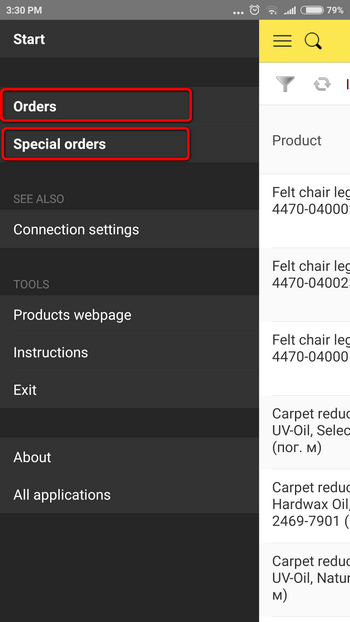
3.2. Orders’ history can be viewed in accordance with the required period by choosing the starting date